Perspectives
Saved search and overridden settings for creating a custom view, a new perspective on your data.
Perspective menu
Override user rights setting
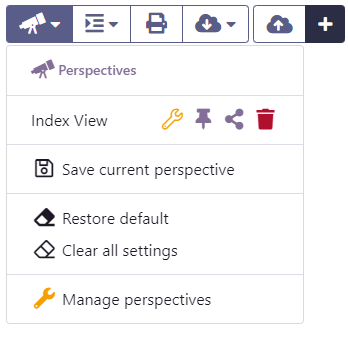
The perspective menu is accessible through the button with the icon. This menu lists your own perspectives on top and the shared ones at the bottom of the menu. For each perspective you have access to a few icons letting you edit the settings quickly:
- lets you edit the perspective settings
- lets you set the perspective as the default perspective. It will load when opening this type wherever your are in the application.
- lets you share the perspective with other application users. (Perspective are private by default)
- lets you delete the perspective.
Perspective are some times referred to as “Saved Search” as they are the mechanism in Simitless that lets you save a search to be able to call it again without having to compose all the data filters and settings.
Create a perspective
To create a new perspective, simply set the screen to what you would want you perspective to look like: search filters, data display override, sort, group, etc. Then, when you click on “ Save current perspective” you are asked for a name and a perspective is created when you provide one and validate the popup prompt.
Clearing perspectives
To go back to the default perspective and erase all the filters and settings you changed, you can use the one of the two menus:
- Restore default will restore the current view to the default perspective.
- Clear all settings will erase all the filters and settings that were set by any perspective, even the default one.
Perspective management
At the bottom of the perspective menu, the “ Manage perspective” menu item lets you open a drawer on the right hand side of the screen to view and edit all of the perspectives you have access to. When there are a large number of them, the main perspective menu might only list the most recent perspectives.
Override user rights setting
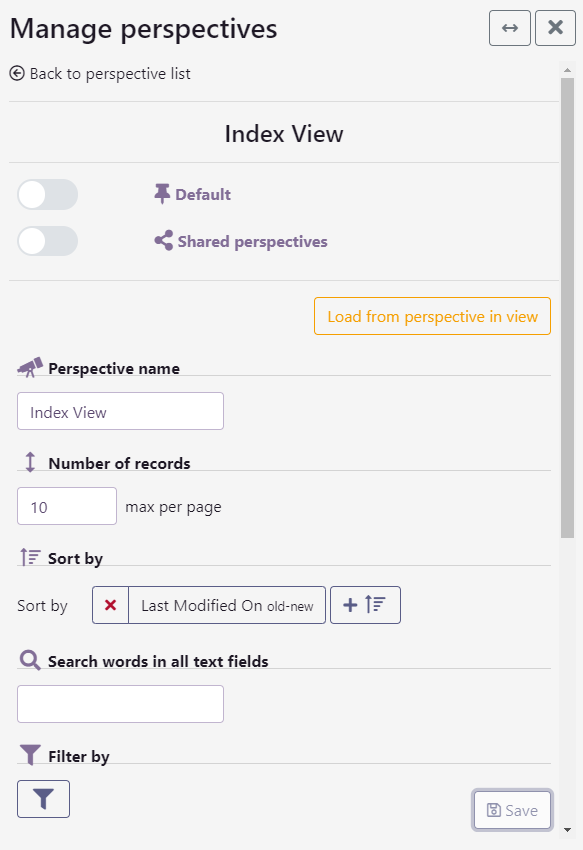
Editing a perspective
Using the icon opens an edition screen for the perspective. There, you can edit its name, default and shared settings, but also update the perspective you are editing to match the current perspective defined in the main type view.
In this screen you will find all of the element a perspective saves and can override in your type view:
- Number of records: this is the size of the page, the number of records you are displaying at once in your screen.
- Sort by: lets you sort the order of records. Multiple sort field can be applied. They will be used in order, the second field is used to break ties in the first field.
- Search words in all text fields: lets your use the generic search engine of the database on your records.
- Filter by: lets you create formal filters for the data, based on exact or partial values and also using boolean logic between filters (AND, OR)
- Columns: lets you select which columns you want to display in the view. Not all the information may be relevant at any one time.
- Group by: lets you group the information in distinct display groups, based on the values of the fields you pick.
- Data display: lets you display the data in another type of view than the default one for that data.
With perspectives, you can fine-tune the way your screen looks. It should help you when viewing and exploiting your data and enable you to perform multiple tasks on the same data, from different point of views (perspectives).
Deleting Perspectives
You can delete a perspective either in the quick edition menu or in the perspective edition screen.