Tools, actions
Bulk actions, data actions.
The Simitless platform enables you to bulk process the data in many ways.
Selecting data
Manually selected data
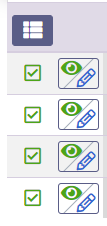
Data can be selecting by using the “bulk select” button to activate or deactivate bulk data selection. Tables are showing this button but other display types some times directly show a selection box that enable the bulk selection toolbar as soon as at least one element is selected.
In addition to the maual selection, the bulk selection bar provide 4 selection tools:
Select/Unselect data bulk

- Select all data on the current page
- Unselect all data on the current page
- Select data from all pages
- Clear the entire selection
This allows selecting data through multiple pages without going through all pages one by one. Next to the bulk selection buttons, a text indicates the number of records currently selected. This can be useful to check on the coherence of your actions at any one time.
Bulk actions

Actions
On the top right hand side of the screen, on the bulk selection bar, a series of buttons is displayed. Their availability vary based on what data is selected, the fields available and the amount of data selected.
Add to filter
The button lets you add the selected record to the filters of the current perspective search. This lets you filter out non-selected records and search for data in a specific list of records.
E-mail sending
The button lets you access a menu to send emails. Two options are available.
- Default email client: This menu will open a popup box with options to open your favorite email client (mailto link for a default configured, but also generated links of Gmail, AOL, FastMail, Outlook online, Zoho, Yahoo! Mail, Tutanota, icloud Mail, GMX mail and Yandex Mail.) The mail will be populated with your account’s email address in the “to” field and the list of recipients in the “bcc” field (hidden copy).
- Bulk email send is opening a email composition window that will let you send emails directly. This is available only if you configured you app to use your own SMTP server. This lets you send emails to each recipients individually (in the “to” field). This method is a bit more technical to setup and require the use of a good SMTP server (probably one that you need to pay for), but it ensures a better deliverability of your messages overall as each email is sent individually to each recipient. For each email you send, a copy will also be emailed to the address validated on your account.
Statistics
The button lets you open a menu to show statistics for selected data. In this menu you can choose one column and depending on the type of data in the column, statistics will be computed on the fly for your selection of records. The statistics may include, depending on the source data, many pieces of information such as:
- Array lengths statistics
- Array values statistics
- Number of records
- Number of values
- Sum
- Arithmetic mean
- Median
- Standard Deviation (sample)
- Standard Deviation (population)
- Unique values
- Empty values
- Filled values
- Percentage unique
- Percentage empty
- Percentage filled
- Mode value(s)
- Occurrences of mode
- Values distribution
- Values
- Main domain distribution
- Protocol distribution
- Minimum Value
- Maximum Value
- Spread
- Totals statistics
- Average statistics (across the records)
- Number of characters
- Number of characters (without spaces)
- Number of spaces
- Number of lines
- Number of words
- Number of sentences
- Longest word length
- Shortest word length
- Number of unique words
- Percent of unique words
- Average word length
- Average words per line
- Average words per sentence
- List of words
Bulk edition
The bulk edit button lets you edit all selected data records at once for one field. You can select which field you want to edit in this menu. The menu item you select will open a popup box and show you how many records it will edit and you have an option to see the list of values (in a collapsed list). You can then input an absolute value and click on the Save to commit the value to each record one by one. Don’t close your browser until the progress bar finishes. If you do, not all of the values will be updated.
Download selected
The download button allows you to export specific selected records to a csv file, similarly to the data export button on the list, but for selected records.
Delete records
Finally, the deletion button lets you delete a few records at once rather than one by one.
Default bulk actions
Default Bulk actions in the title menu of any columns
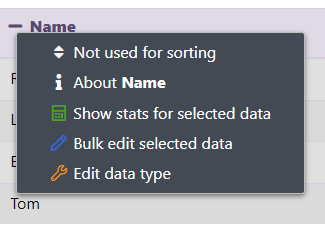
Without going through the bulk selection menu, you can open the title menu on any column title in the table or similar object display types.
This menu will show you the options for statistics and bulk edition for the records currently listed in the table, for this page only.