User Rights
Access rights and roles in Simitless are very granular. This means it can be finely tuned to match the exact access requirement for each user of your applications.
Override user rights
Override user rights setting

A setting to override user rights is available on all data types. This enables you to define specific rights for a data type only while different user rights are defined centrally in the app.
When a data type is set as “overridden” for the purpose of user rights, it is displayed in the app rights management page, along with all the rights and roles management.
Default access rights and roles
The access rights for data types are the same as defined centrally for your application. When the data type rights are set as “overridden”, the additional settings apply only to this data type. The access rights that can be enabled or disabled are:
- Types
- View the data type
- Edit the data type
- Delete the data type
- Data
- View the data
- Create data
- Edit data
- Delete data
- Import data
- Export data
- Own Data
- View the data that was created by the same user
- Edit data that was created by the same user
- Delete data that was created by the same user
Application default access rights and roles
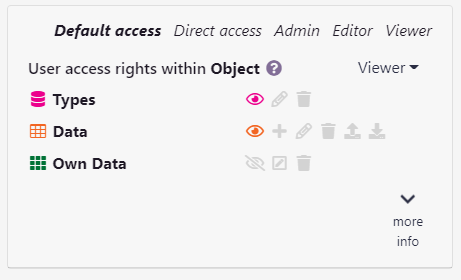
Access rights can be granted by default to a user or after a user is given access to an application. Access rights are granted to users on an individual basis.
To manage access more globally, the administrator of an application can create roles. When using the overriding feature, roles are strongly recommended, as granular rights management at a user level can quickly become very complex and may lead to errors in the rights that are granted.
Default access rights and roles are the only editable information when using the overridden user right edition of the type. For more editing of existing users, for creating additional roles, or general roles and right management, use the application user management screen. The additional options for the overridden rights will be displayed there once the type is set as “overridden”.